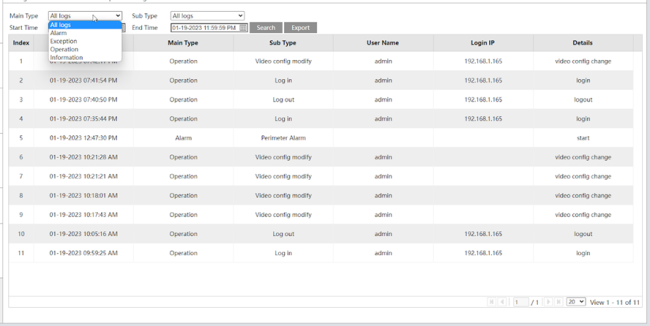Luma x20 IPC UI - Config: Maintenance Tile
This tile helps you keep your system in top shape.
Contents:
-
Backup and Restore - Save important configurations for later use
-
Reboot - Schedule regular maintenance reboots
-
Upgrade - Check your status after an update
-
Operation Log - See what's been happening in the system
Backup and Restore
Import Setting: Click Choose File to open a standard file explorer. Locate the config file you want to use for your camera and click Import Setting. Your camera loads the new config and reboots.
Export Settings: Click this button, and the camera downloads a copy of its current config file to your Downloads folder.
Default Settings: When installing a new config file, this lets you preserve some portion of your camera’s current settings. Select any or all of:
- Network Configuration (your camera’s IP settings, etc.)
-
Security Configuration (password and accounts)
-
Image Configuration (all image adjustments and day/night settings)
Restore Default Parameters: Click this button to restore all system settings to the default factory settings (except those you selected to preserve, above).
Reboot
Pro Tip: -_The OvrC interface does everything this option does. See the camera's Configure tab.
The Reboot button forces an immediate reboot of the camera.
Below, the Time Settings checkbox enables a regular reboot of the camera.
In the Week dropdown, select which day (or all) to perform the reboot.
In the Time box, you can enter the time manually (place your cursor immediately before the digit you want to replace), or you can click in the hours or minutes section and use the up and down arrows to adjust the time.
Rebooting takes 1–5 minutes. After a reboot, the browser reconnects automatically.
Upgrade
This provides a quick view of your firmware update’s success.
Luma x20 devices run in a dual-firmware mode to protect the hardware (and your installs) from unforeseen glitches.
Once the firmware has been applied to the first (operational) partition, the device goes into an observation mode to ensure the new firmware operates properly. Observation mode lasts for about ten minutes once the firmware update is completed.
Once proper function has been verified, the device applies the firmware to the second (backup) partition and logs the new firmware version with OvrC. If the new firmware fails, the device restores the backup firmware to the first (operational) partition.
As of this writing, OvrC does not track whether a Luma x20 device is in observation mode. This means that, for about ten minutes in OvrC, it looks like the firmware update didn’t take, and that an update is available. If you try to update the firmware again while your Luma is in observation mode, the update will fail in OvrC but this will not impact the performance of the device.
Operation Log
Pro Tip: -_The OvrC interface provides a quick summary of activities under the camera's Activities tab.
Here you can download complete records of everything that your camera has been up to.
In the Main Type dropdown you can choose to view all events or select a major filter, as well as a Sub Type that varies based on the Main Type chosen.
Below these dropdowns, you set the time frame that you are interested in.
Click Search to execute the filters you have chosen, and Export to save the results as a text file to your computer.